
I was messing around today trying to come up with some items for a kit that has been on my mind for a few weeks. Something for my two teenage girls and some of their school pictures. I thought I'd put it on the blog for my freebie today and see what you think! All of the elements are separate including the scribbles so you can use them or not as you'd like.
3 TUTORIALS TODAY LADIES!!
Defining a pattern
Filling a document with a custom pattern
Using the Overlay Blending Mode in a file
I also included two PATTERNS for PS and PSE (maybe other programs? I'm not sure) They are two very small files called Paper Texture and Notebook Paper lines. This way you can create your own notebook paper! For both patterns you'll need to use the "fill" option.
First you'll have to "install" your patterns. Do this by opening a pattern, make sure that the layer with the pattern on it is active (click on the layer in the layers pallet) then click EDIT>DEFINE PATTERN from the main menu. It will then give you the opportunity to name your pattern, either rename it, or leave it as it is and click OK. That's it!!
Now, simply open the document you want to fill (for mine I made it 8 1/2" x 11 inches). Then click EDIT>FILL (or push SHIFT> F5 for a shortcut) your Fill option box will now appear. You'll click the drop down menu next to USE: and then select PATTERN. Then a CUSTOM PATTERN drop down menu will appear. Your pattern will be the last ones in the box (PS and PSE come with some preset patterns) double click that pattern and 'Voila! You now have your paper texture.
Repeat the same procedure with the paper lines as far as installing the pattern, but this time we're going to place the pattern a bit differently so that we can have a bit more control over the size. This time I want you to double click on the LAYER (not the thumbnail picture of the paper, but the actual layer box that is blue) in the layers pallet, this will bring up the LAYER STYLES option box then I want you to click on PATTERN OVERLAY (or simply click LAYER>LAYER STYLE>PATTERN OVERLAY) this will bring up another option box. Once again click on the drop down menu next to CUSTOM PATTERN and chose your Notebook Paper Lines pattern, I changed the opacity of my pattern to 70% rather than 100% as I thought it looked better, you choose the opacity you want. Then I went down to SCALE and played with the slider a bit until I had the size of lines that I wanted for my paper (make sure that the LINK WITH LAYER box is also checked). This sounds complicated, but TRUST me it's not!! Once you mater the layer styles of PS, you've got the world at your fingertips!!
Lastly, you need to learn a bit about the blending mode of your layers pallet fo this freebie: In playing around with some scribbles and wanting to make it look like it was carved into the desk I came up with something...but you'll need to take my elements and then change the blending mode from "normal" to "overlay"
There is specific word art in the freebie that was created to be "carved" into the wooden desk - "School" "Rules" "Stinks" (my 13 year old wanted School Rules... my 15 year old wanted School Stinks...SIGH) and "Class of 08 carved". On their own they look like black scribbles, but when you place it on the layer directly above the wooden desk element (or whatever else you might want to carve it into) simply change the BLENDING MODE (at the top of your LAYERS pallet) - go to WINDOW>LAYERS if it's not already on your workspace. Ok, at the top of the pallet is a drop down box that says NORMAL this is the blending style of your layer (how it looks on top of the layer beneath it) change this to OVERLAY. If you're not happy with how this looks on whatever you are placing it on top of, try SOFT LIGHT, or HARD LIGHT. In fact try all three and see how different the blending mode changes your element - heck...try them all!
Now your element "blends" into and takes on the color of your element beneath it, in this case a brown wooden desk.
Play around with it and enjoy the new year - I'll be watching University of Hawaii battle against the Georgia Bulldogs!!
Haole Makahihi Ho!
Shauna
Download the freebie HERE
Tuesday, January 1, 2008
1.1.08 School Rules Mini Kit
Posted by
Omaha Lacrosse Club
at
12:45 AM
![]()
![]()
Labels: freebies, mini kits, PS/PSE Tips and Tricks, Tutorials
Subscribe to:
Post Comments (Atom)
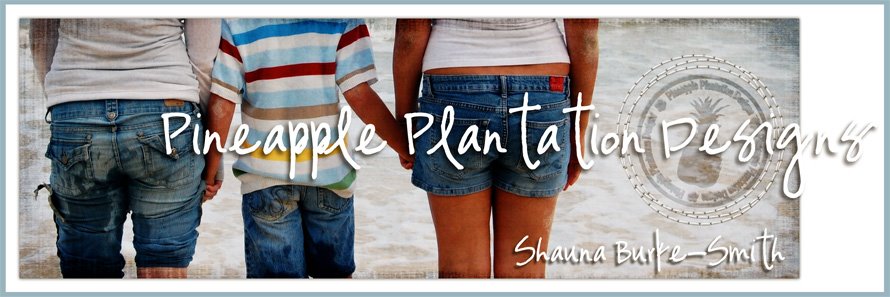





5 comments:
Thanks so much! I love this freebie and I had no idea I could change the blend mode! Happy New Year to you!!
Shauna, do yourself a flavor and put your freebies on my site. DigiScrapDepot.com okay. The visitors will love your work. Such great new stuff youve really found a creative mode!
Vicky Laursen
Administrator
Owner
DigiScrapDepot.com
Fabulous! Thanks so much for sharing!
Love the scratchy doodling!!!
Thanks!
Shawna
Since I am a recent visitor to your blog, I am reading some of your earlier posts. Love your tutorial and the wonderful freebie download. It is so wonderful to know that their are caring and dedicated designers who love to share their knowledge. So thanks for the two patterns and for your so clearly defined tutorial. Leavin LUV! XOXOXO
Post a Comment