
Ok, Don't laugh, it's my first attempt at a template. I see them all over the digital scrapbooking sites, and they always look so plain, basic, blah... that's what I thought until I saw actual layouts done from templates and I was amazed!! I think it's pretty neat that you can "scraplift" a layout, but still have most of the creativity left to you!
So, I thought I would give it a shot and this is what I came up with! The template is above, and the LO that I did with it is here:
So, I had a couple of questions regarding how to use templates (which is what brought me to looking at them in the first place) so here goes: remember although the downloads come in PSD (photoshop format) and .png format, this tutorial is for PS and PSE users.
When you open your .psd file, you will see all of the layers for your template there. Using the template is so easy from here. Simply drag the file that you want to use to "clip" to the template onto a layer ABOVE the layer you want to clip it to as shown here:
Now that you have your background paper in your layer's pallet, above the layer holding the element you wish to "clip" it to you can apply your clipping mask. To do this, simply OPTION+CLICK (mac) or ALT+CLICK (pc) on the TINY little line between the to layers you want to join as shown here:
You will see the top layer indent a bit and your image will clip itself to the template below. TIP: the best part of this is that you can still "move" the paper, or picture or whatever you are clipping, around on the template so that you get exactly what you want to appear. With the indented layer selected simply click on the image in your main workspace and drag it around until you have it the way you would like it. Once you have it just so, you can MERGE THE LAYERS either by selecting the topmost layer you want to merge and then Command/Ctrl + E it will merge your layers up one level, or you can highlight both (or all layers you want to merge) and then clicking LAYER>MERGE LAYERS.
Simple as that! Now you'll continue doing this same process for each of the template elements that you wish to use in your layout. As you can see in my layout, I chose to use a different font and style for my title, so I simply turned off visibility of the title layer (click the little eye to the left of the layer thumbnail in the layers pallet) and then added my own! Another great thing about templates!!
LASTLY - if any of you are still reading... wonder where I got the papers and elements that I used in my layout?? It's another sneak peek of a new kit that I should have in the store by the end of the weekend, beginning of next week, called Old Man Winter!
Have fun with the template! If the downloads are high, I'll take that as a sign that you guys want more!!
Aloha!
Shauna
Download the .PSD file HERE
Download the .PNG files HERE
Friday, January 11, 2008
1.12.08 Winter Template Freeebie ( PSD and PNG) & TUTORIAL
Posted by
Omaha Lacrosse Club
at
7:00 PM
![]()
![]()
Labels: freebies, Layouts, PS/PSE Tips and Tricks, Sneak Peeks, Templates, Tutorials
Subscribe to:
Post Comments (Atom)
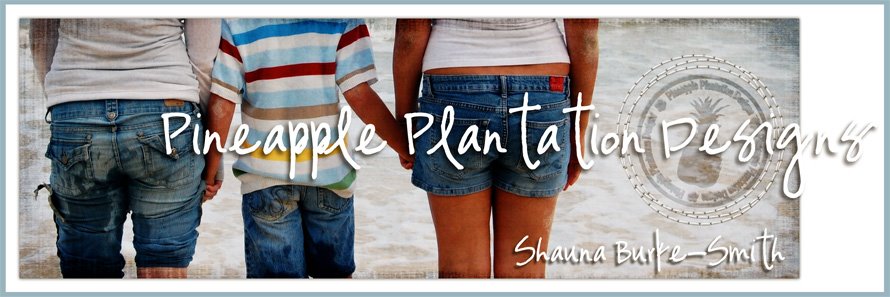





8 comments:
Hey I left you some luv over at DC before I even saw that you had it here on your blog as a template lol. Beautiful layout. Thanks for the template.
Laugh? Never! It's adorable!
Thank you so much!
Thank you for explaining how to use a template...I have never quite figured it out and tend not to dL templates but that explanation sounds easy enough. I will have to try it and see.
Thank you again.
Love your work!
I love this template and how you made it up. Very nice, Shauna.
fantastic! i love how you included brushes, doodles, and that awsome ribbon! great job!
Great template and gorgeous layout. Thank you.
Thank you for the wonderful template and tutorial Shauna!
Just found your blog. Thanks so much for the tuts! I played around with this one today and had so much fun! I've never quite known what to do with templates. Thanks again and I hope we'll see lots more lessons!
p.s. I'd love to know how to upload my lo so you can see how much fun I had.
Ann
Post a Comment