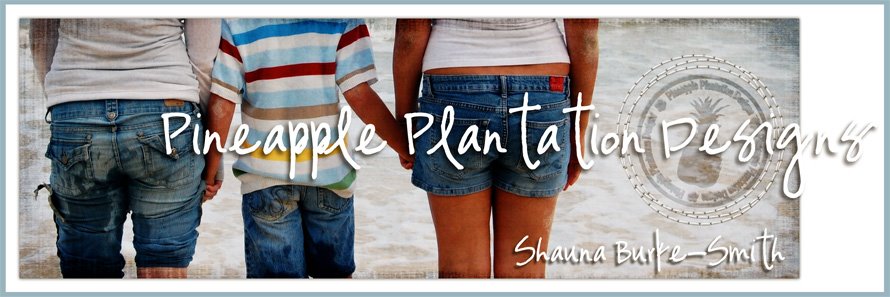I'm out of the bathroom! LOL one of you commented yesterday that the next time I hide out there I needed to remember to bring chocolate... you gave me a good laugh (and a good idea!) LOL thanks for that!
One of my sickies is back in school today (leave it to an 8 year old to get the same flu that put me down for nearly 2 weeks and be over it in 2 days!) and the other is sleeping off of the tail end of it (but no vomit yet today, yippeeee!) Kea (the dog) is secured upstairs with the remaining sickie, the upstairs of our house is packed and in shipping crates and I am downstairs with the movers sitting on my couch (in hopes that it deters them from taking it for at least one more day!). The new fridge is here and GORGEOUS (why did we wait to replace that old ugly one until we were getting ready to sell the house??) and I managed to find a pair of shoes!!
All in all a better day for certain!
Today's freebie are a few stitches for Grateful. I love having my elements "sewn" onto my pages! Enjoy!
Also, for all of you who keep telling me to stop posting during this chaotic mess, I say "Thank you!" you are so sweet to think of me! BUT, I also say this; I LOVE doing this! I really do! It keeps me a bit more sane to take a few quiet moments, design something and write you all a quick note! So as long as I have the time, energy and desire, I'll keep posting!
I do have a quick question for you all though - leave a comment and let me know what you think ok? (I expect to hear from fellow designers as well as my blog readers now!) There is some discussion in a designer forum of which I skim occasionally, although rarely post, (some of you may know which one I speak of) about whether or not freebies hurt or help our industry. The consensus seems to be that new designers (not currently selling at a store) are helped by giving out freebies so that they get their work out there to be seen by store owners etc. but that "working" designers hurt their business by giving out a lot of freebies because it takes away the need for people to buy their designs if they can scrap for free with your freebies.
I see both sides of the discussion and I'm a bit curious to hear what y'all have to say about it (honest answers now...LOL)
oops! Almost forgot! Today's password is lovetoshare
Click HERE to download your stitches
Click HERE to check out my new kit Tiptoe at Digital Candy (still haven't reached my "spa day goal" LOL!!)
Thursday, February 28, 2008
2.29.08 Grateful Stitches & A bit of calm...
Posted by
Omaha Lacrosse Club
at
9:06 AM
25
comments
![]()
![]()
Wednesday, February 27, 2008
2.28.08 - Grateful Frames & Photo Templates

CHAOS!! That describes my life for the day! Packers here taking away my furniture, kids throwing up, handyman here to fix screens and tile the floors, "Mom! Don't let them pack my DS!", dog barking at the movers, furniture deliver company here with new fridge (OH NO! I have to empty the fridge and the deep freezer!) kids throwing up more, people here to take apart my elliptical machine, dog got loose (not in the sewer thank the Lord) "Mom"! "They packed my shoes! I don't have any shoes!" Kids throwing up even more....
AARRRGHHH!! They say that death, divorce and moving are the three most stressful things in a persons life...well I told my husband that if I have to move much more in this lifetime I'm going to either leave him or kill him! LOL (At least the psych portion of prison has to be quiet right? with the padded rooms and all?)
So here I am, hiding in the bathroom posting my freebie and trying not to lose my mind (or even misplace it for that matter, Lord knows my movers will pack it!)
Today's freebie - two frames for "grateful" and two photo templates to go with them (instructions for using the templates are printed right on them, but for you regulars you should know how to use them by now!) The password...need you ask? Yup! You guess it! - imlosingmymind -
Say a prayer for me today ladies!!!!
Click HERE to nab your frames & templates
Click HERE to buy some stuff and contribute to the "help Shauna stay sane with a trip to the spa next week" fund!! he he he
Posted by
Omaha Lacrosse Club
at
11:32 AM
9
comments
![]()
![]()
Tuesday, February 26, 2008
2.27.08 Grateful Part 9 - Micellaneous

Well ladies, now I've given this awful "bug" to my dd Emily and she's upstairs as sick as I was last week, my poor baby!! We're investing any and all additional funds left over from home repairs, (just bought a new 1K fridge, and spent 2K on fixing up stuff we should have fixed up ages ago! LOL) moving expenses and paying bills into Lysol, antibacterial soap and surgical masks!!! God forbid the rest of them come down with it too!
Today's freebie is a "mish mash" of some elements that didn't quite fit into any of the other categories so I've put them all together for today's download! I only have a few more days left of this kit left (some stitches and a couple of frames I think - oh and some word art) and then we'll be finished with Grateful! Most of the older links are down already, so if you're new to the blog hang in there - I'll be starting something new this weekend or next week!
Movers come tomorrow (Yikes...still not ready) and will be here for 3 days, so my posts will probably be quick ones. Love all your comments and messages on the cbox...keep them coming! I love to take a quick break and read them...makes me smile! Today's password is - ihatemoving - (betcha didn't see that one coming! LOL)
Click HERE to download your freebie (PASSWORD ABOVE)
Click HERE to visit me at Digital Candy
Posted by
Omaha Lacrosse Club
at
4:29 PM
5
comments
![]()
![]()
Monday, February 25, 2008
2.26.08 Grateful Floral Glitter

As always ladies I am "grateful" for your words of support! I was pretty upset originally, and even considered stopping the use of my 4Shared account all together. (Simply put out the occasional freebie and put it in the Digital Candy Store) but after putting things into perspective a bit I realized that in the grand scheme of things it really isn't that big of a deal.
Posted by
Omaha Lacrosse Club
at
3:43 PM
19
comments
![]()
![]()
Sunday, February 24, 2008
2.25.08 - Still Sick, but a new freebie anyway!
Posted by
Omaha Lacrosse Club
at
9:29 PM
23
comments
![]()
![]()
Friday, February 22, 2008
2.22.08 - Grateful Flowers
Posted by
Omaha Lacrosse Club
at
7:18 AM
10
comments
![]()
![]()
Thursday, February 21, 2008
2.21.08 When it rains it poors...
It's true the saying...when it rains it poors... I've been laid up for all of yesterday and today with the stomach flu... just now able to post a note of update and now I'm heading back to bed.
Posted by
Omaha Lacrosse Club
at
3:04 PM
11
comments
![]()
![]()
Tuesday, February 19, 2008
2.20.08 - Grateful Part 5 the Ribbons, AND the story of my dog in a sewer...SIGH
Quick and dirty tonight ladies - my dear, dear DEAR, son Ethan lost our family dog (my darling Kea - the rough coat Jack Russell Terrier in my avatar and profile picture) in the....wait for it...drum roll please...SEWER! Apparently he was walking him and was playing a bit (without holding the leash apparently) and Kea took off after a stray cat...into a hole in the side of our mountain that leads directly into pipes that carry rainwater run off to the....yup...you guessed it, we DO live in Hawaii...PACIFIC OCEAN!

Posted by
Omaha Lacrosse Club
at
5:15 PM
12
comments
![]()
![]()
Monday, February 18, 2008
2.19.08 - New Kit, New Freebie!

It's a good day! Kami and I finished our new kit and it turned out even better than I thought it would!! (see the preview below!) I am so excited to have it put up in the store (hopefully today or tomorrow I'm sure) so go check it out! And as for my dear blogging friends, I'll have a freebie add for the kit just for you guys soon, so keep your eyes out! (not literally, that would be gross! he he he)

Posted by
Omaha Lacrosse Club
at
4:33 PM
7
comments
![]()
![]()
Labels: Elements, freebies, Full Kits, Sneak Peeks
Sunday, February 17, 2008
2.18.08 - Me...all alone...in an empty house... SIGH
Taking the day off ladies!! I'm spending some time with the family trying to get our house ready for our movers that are coming in TWO weeks!
Posted by
Omaha Lacrosse Club
at
7:18 PM
2
comments
![]()
![]()
Saturday, February 16, 2008
2.17.08 Grateful Papers Part 3
 Ok, so this is the last part of the papers portion of "Grateful". From the looks of the poll and according to the emails and posts it seems as though many of you are interested in some classes! I'm kind of excited! I did talk to dh last night and assured him that I could manage the extra "workload"! The time consuming part is creating the "lesson plan" and the design elements! I'd like to start with an intro to digi scrapping, but I know that many of you are past that stage, I'll have to figure that one out.
Ok, so this is the last part of the papers portion of "Grateful". From the looks of the poll and according to the emails and posts it seems as though many of you are interested in some classes! I'm kind of excited! I did talk to dh last night and assured him that I could manage the extra "workload"! The time consuming part is creating the "lesson plan" and the design elements! I'd like to start with an intro to digi scrapping, but I know that many of you are past that stage, I'll have to figure that one out.
Posted by
Omaha Lacrosse Club
at
3:59 PM
8
comments
![]()
![]()
Labels: Classes Post, freebies, Full Kits, Papers
Friday, February 15, 2008
2.16.08 Grateful - 2nd Set of Papers

I'm so happy that so many of you not only accept the changes that I'm making to my blog, but wholeheartedly embrace them!
Also, I spent some time online last night with a blog reader helping her work through some "template issues"! LOL (Hi Donna!!) But it made me think, despite my tutorials, there are many of us (myself included) that don't follow written directions as well as seeing pictures, or being able to ask one-on-one questions when you're stuck. I'd like to say that I'm always available for your questions, but frankly I think I'd be overwhelmed if you all had questions about my tuts!!
Posted by
Omaha Lacrosse Club
at
3:17 PM
18
comments
![]()
![]()
Labels: Classes Post, freebies, Full Kits, Papers
12.15.08 - GRATEFUL! & Some Changes

Ok! I continue to start each blog post with thank you's for your words, support, advice and overall warm wishes...today is no different! Thank you, thank you, thank you!
I hope I didn't mislead some of you into thinking that I wasn't going to post freebies anymore! That's not the case at all, but I have decided to make a few changes to leave me a bit more time for home, friends and family, especially before this big move in a few months.
So, I'll either be posting "smaller" freebies like a nice element or two, OR I'll continue with kits, but I'll post the papers one day, elements the next, alphabet the third etc. OR I'll post a tutorial AS the freebie (perhaps with an item or two to be used with the tutorial if it needs it.)
Then, I will leave the links for the freebies available for a specific period of time from the date of posting ( a few days as a rule, sometimes longer, sometimes shorter, but I will always let you know) and then, if appropriate, I'll move the "freebies" to my store at digital candy. This was my compromise to my dh who would like me to be (and I quote) "better compensated for my time" LOL! Whatever... for you my faithful readers who visit my blog on a regular basis it actually might be better, as the kits will STILL be free and they'll probably be even bigger so that I can move them as full kits to the store!
Also, I've made the decision with my dh that perhaps EVERY day freebies are bit too much right now, but CERTAINLY more days a week than not is my plan!
Lastly, I also want to post my freebies a bit earlier each day so that it's posted and taken care of before the busiest time of my day starts (dinner, bath, homework, bedtime stories etc.!) It will still be late for most of you however with the time difference, but I just thought I'd mention it!
In the spirit of my new rules, here is today's freebie! It's the start of a mini kit that I am calling "Grateful" as in how grateful I feel to have such wonderful people in my little blogging life!
Enjoy!
This post has been edited to remove the active link.
Posted by
Omaha Lacrosse Club
at
12:01 AM
10
comments
![]()
![]()
Labels: Announcement, freebies, Full Kits, Papers
Thursday, February 14, 2008
2.14.08 - Happy Valentines Day!
it was a long day at the doctor's office, running errands, an FRG (Family Readiness Group) meeting for my husband's company - I took the day and spent it with my ds, Ethan...all in all a pretty good day.
It has ended with me finding my email inbox FULL of well wishes, wonderful advice and emails of support! Thank you ladies!
I'm exhausted and heading to bed, but after getting the kids off to school tomorrow I'm going to make it a priority to make something great for everyone to post on Friday - please come back and check it out!!
Much love,
Shauna
p.s. thanks again ladies... really made a difference in my day today!!
Posted by
Omaha Lacrosse Club
at
12:01 PM
5
comments
![]()
![]()
Wednesday, February 13, 2008
2.13.08 So sorry
Well ladies...my plate is overflowing a bit. We finally spoke with our realtor today about selling our house (great timing huh?) and I am a bit overwhelmed with all that goes into doing that. In addition, we just found out that my darling baby boy, Ethan has been diagnosed with AD/HD combined type. I'm having HUGE mom guilt that although the signs and symptoms have been there for so long, it took him falling behind in school drastically for me to finally see our doctor. I've know that this diagnoses was probably coming for sometime now, but hearing that your baby (ok, he's 8, but still my baby) has a problem that will effect him for his entire life is just so hard.
I am happy that we finally know what is "wrong" so to speak and we see our doctor tomorrow about our options for him - my dearest wish is that whatever we decide to do for him that it helps him catch up a bit. The schools here in Hawaii are not the best to begin with, and we're moving to a top 10 school district in New Jersey, so the transition is already going to be hard...
Whatever... it's 12:43 a.m. and I haven't even begun creating anything for you all today much less saving the files, zipping them, uploading them, writing the post, putting out the previews to other sites etc. etc. I know that I promised "daily" freebies, but WOW...life has hit me a bit hard today...
I know that you all will understand, 'cause that's just the kind of people you are, thank goodness! LOL I'd love to hear from any other moms out there who have been where I am...any resources or sites that you can recommend...I'd love to hear it all!
Sorry for the lack of freebie...thanks for hanging in there with me anyhow!
Much aloha!
Shauna
Click HERE to check out one of my VERY favorite "freebie hunters" the Ikea Goddess... I love her taste in freebies and perhaps you'll find something you love there!
Posted by
Omaha Lacrosse Club
at
12:37 AM
27
comments
![]()
![]()
Tuesday, February 12, 2008
2.12.08 Butterfly Garden Tiny Sewing Kit & a Tut to change the colors!

Ok, I'm going to TRY and make this a quick one tonight k ladies! Thanks as always for your continued support and wonderful words of kindness! Keep 'em comin!!
So today's freebie is perfect for ALL of you as you all already own my Butterfly Garden Kit WHAT? You all DON'T own my wonderful, fabulous, most popular and overall bestest kit ever??!!? Well, I'll be honest with you, I'm simply SHOCKED!! (he he he...sometimes I crack myself up!) Ok so maybe SOME of you don't own it yet (shame on you by the way, I though you gals loved me!) well then what the heck are you waiting for!?!?! Hurry up to Digital Candy and buy it so that you can use todays freebie! NO? you DON'T want to my my kit???! OK FINE THEN...just download my freebie (sob) read my tut, (sniffle) and then take your REAL favorite kit (choke, sob) and change all the colors of my freebie to match it....(insert the sound of me blowing my nose in the background HERE).
So to my LOYAL, TREASURED, (kit buying) blog readers (and you guys who just come by to snag my freebies and leave me some love... he he he) here's the tut on Color Overlays!
First of all, if you haven't already done so, try and finish the past two days of tutorials, this tut sort of builds on things from both days and I'm going to assume you already know some of the stuff so I don't repeat myself. (don't forget, if you want these tuts sent to you via email, just subscribe to my feed via email and then they're easy to save for later use - the sign up box should be on your right and side of the blog below my Kit Previews...you know the ones that SOME of you are CLEARLY IGNORING! LOL)
Ok, so you PSE users, it just recently (like 5 minutes ago when I opened up my rarely used PSE 4.0 to write this tut for you) came to my attention that you don't have a color overlay option (ooops!) I was certain that you did, and frankly, you might if you have a later version or if I've just missed it. But in looking around a bit I did find a cool little thing that is SOMEWHAT similar...I'll share it at the end of this tut!
So, PS users the 3rd way to change the color of elements etc. is by using a layer style called a COLOR OVERLAY. I really think, if you can, that the Color Replacement Tool tends to give better results, especially if your item isn't all one color - perhaps it has shadows etc.) but sometimes either because of certain color problems, or because it's just plain faster, I will use the color overlay method.
So first of all, you'll get the best results if you start out with a good "desaturated" black and white element with a shade of grey appropriate for the color you want to change your item to. (Sunday's TUT). It is an OVERLAY so it will show through both the details of the item beneath it as well as some of the color, so for good results you might have to play with the Brightness/Contrast (Sunday's TUT as well).
Once you have a good grey image, simply double click on the layer that your element is on in your layers pallet. This will bring up the Layers Style Blending Options Box. Look on the left hand side of the options box and you will see a list of options available to you. Click on the COLOR OVERLAY box (don't just check the box, really click on the WORDS color overlay. This will apply the style to your object AND bring up the COLOR OVERLAY OPTIONS box (options specific for this particular layer style) it should look something like this:
Click on the pictures to enlarge them!
Now don't freak out, because right now your ribbon or bow or whatever is completely covered with a pretty ugly bright red color, but we're going to change that by double clicking on the little red box next to the word NORMAL (not under the word Preview). This will bring up the "select overlay color" color picker box (below)
Again, if you JUST checked the box next to color overlay, you won't see this...you have to click on the words COLOR OVERLAY when you first open your layers style box.
Ok so now you'll see a bunch of red (the default color apparently is red) just use your EYEDROPPER TOOL (Sunday's TUT) to select the color that you want, either from your Swatches Pallet ( Menu Bar WINDOW>SWATCHES if you don't see it) or from a photo or papers or elements from the kit you are trying to match (hello! wouldn't this have all been easier if you had just bought my darn Butterfly Garden kit? you'd be using this freebie like crazy by now! he he he!) Whatever way you choose just sample it with your eyedropper tool and it will appear in the small (formerly) red box next to the word NORMAL.
Now your bow or ribbon is...TA DA...totally and completely covered in the color of your choice...of course it still looks awful because we haven't changed the blending mode yet.
NOW... remember the word NORMAL that I keep referring to? Click on the small drop down box arrow next to it and choose OVERLAY... like magic your color will appear over your element, but show through the details that you want to keep. If it's not exactly the color you want...play around with the blending mode...soft light, hard light etc.) or play with your Brightness/Contrast (Sunday's tut again.)
That's pretty much it I think... don't forget to email if you have questions!
NOW...quickly...you PSE users... In looking for your color overlay option I came across something somewhat similar and kind of nice. It's called "Photographic Effects" I think that it was created for adding a slight hue to your photos, but it works great on grey elements!
So get your grey ribbon or bow...click on your STYLES AND EFFECTS tab in your pallet and in the left drop down box have LAYER STYLES chosen, then from the right drop down box choose PHOTOGRAPHIC EFFECTS. This will give you some color options (see below)
when you click on one of those it automatically changes the color of your element to one of those colors. You can get some different shades simply by using your Brightness/Contrast option (Sunday's TUT) BUT if you take the extra step of saving your bow or ribbon (say with a purple tone photo effect overlay as a .png file. NOW you can re-open the now purple bow or ribbon and then use the HUE/SATURATION option (Sunday's TUT) to get a bunch more colors...
It's an extra step or two, but honestly the color of the "overlay" is much better this way!!
Ok...off to bed (again 1:30 am here)
Enjoy the freebie and the tut and for goodness sake just buy my darn kit and get it over with ok?? You KNOW you want to! (oh...and did I mention that the designer with the most items sold on DC this month TOTALLY gets a cash bonus incentive!) NOT that that has ANYTHING to do with me hawking my kit!! How DARE you even INFER that! HA HA HA HA HA HA! smiling all the way to bed... night all!
Click HERE to download your freebie "Tiny Sewing Kit" (I really do like the word "tiny" it makes everything sound so cute!
Click HERE to check out my Butterfly Garden Kit (have I mentioned that I have a kit that matches these ribbons???)
Feel free to leave a comment telling me to shut up already about the darn kit!!!
Love you all!
Shauna
p.s I'm not even taking the time to check my post for spelling/grammar errors tonight...so feel free to leave those comment/corrections too!
Posted by
Omaha Lacrosse Club
at
12:23 AM
6
comments
![]()
![]()
Monday, February 11, 2008
2.11.08 Tiny Little Overlay Kit & ANOTHER Great Big Tutorial!! LOL

I am sooooo sunburned! My dh and I took our 8 year old to the Pro Bowl today to watch the NFC kick the AFC's butt! Woo Hoo! It was, however, stinking hot!! (I know, I know, poor me in the hot hot sun while most of you are freezing your bottoms off, but I mean it was crazy hot! LOL) Here are some pics of my two favorite men (would have been three, but Brett Favre didn't show up for the game!! he he he - you Packer fans know what I'm talking about!!) and a pic of some players during the game! (we had some wicked good seats btw!)

Well -enough about my day...here's the freebie and a tutorial. Hope you guys don't mind but I'm going to put off the Color Overlay TUT until tomorrow, it's late, it's been a long day and did I mention that I'm sunburned? (feel sorry for me YET? he he he)
Ok, so...In the freebie today there are 3 different kinds of overlays. The first one is the patterned overlay in the center. This is simply a pattern placed over a transparent 12x12 300 dpi file. You simply open this file and then create a new layer (SHORTCUT: to quickly create a new layer in your layers pallet click on the tiny little square with a curled lower left hand corner at the bottom of your layers pallet in PS - at the top of your layers pallet in PSE - I've highlighted it with a red circle in the picture below.)
CLICK ON THE PICTURE TO ENLARGE IT
Once you have your new layer, drag it beneath the layer with the overlay and voila! you have a quick patterned paper. Now to me it looks kind of harsh, so I SCRUB the opacity (this is the COOLEST little PS tidbit) on any of the menu options in PS/PSE you don't have to type in a percentage (the little numbers next to the word OPACITY at the top of your layers pallet) you don't even have to click on the little arrow to the right that gives you a flyout slider to change the percentage, all you have to do is click on the word OPACITY (or whatever it is you want to change) and "SCRUB" (click and drag) to the left, to lower the percentage, or the the right, to increase the percentage - try it! just point your mouse over the word, and if you see a little hand with two little arrows appear, then just click and drag away...too quick!) Ok, so play with "scrubbing" the opacity with the OVERLAY layer active. This will lighten your overlay and you can get it to just where you want it!
OK - Overlay 2 is the somewhat transparent overlay that needs to be saved as a .PNG file to keep it's transparency. The two overlays that I've included in today's freebie are my two FAVORITE grunge overlays, and I use them quite a bit. (Making a grunge overlay is fairly easy - if you are even the tiniest bit artistic (and I do mean tiny) - interested in learning??? Leave me comment and let me know!
Using these 2 overlays can be similar to the first, patterned, one, the only difference being that my "mostest favorite" (as my little likes to say) way to use grunge overlays is to layer them one on top of another. So you get (or make) a few grunge overlays and then layer them one on top of another, changing the opacity of some, leaving others full strength, all the while leaving your color layer visible so that you can see what changes you are making! Don't forget, if you are dragging your overlay into a new file hold the SHIFT button down as you drag so that it comes into your new file completely centered, this saves a ton of time for me!
The other thing that you need to know is that you can't just drag these files on top of some color and make them work...LOL you have to change the BLENDING MODE in your layers pallet. To do this, simply make the overlay layer you are working with active (click on the layer). Now look for the drop down box that should say NORMAL - the default blending mode is Normal. Use the drop down box and you will see a TON of other options. These are so stinking cool, so promise me you will take the time to play with them ok? This option is basically telling your active layer how you want it to "blend" with the layers UNDERNEATH it (it will not effect those layers in anyway, it only effects the layer that is active at the time, but it will change how your file itself will look). So my favorite choices for overlay are of course, OVERLAY, this is the one that will work 90% of the time, then there is SOFT LIGHT and HARD LIGHT. The last two I use most often when the "color" layer under the overlay is a light color. REALLY dark colors don't work well with overlays (unless you change them from black to white) and REALLY light colors don't work too well either, unless you make the overlay very dark and change the blending mode to soft or hard light). But most colors work wonderfully!
Just play around with the blending modes and the opacity of your overlays and you will get a ton of new looks!
Is that the COOLEST darn thing or WHAT?? I love love love this technique and although I KNOW that my email box will be overflowing later today with grief, I just HAD to share it!! (Besides, if I'm blackballed from the digi community, you guys will still come and visit me right? Donate a few pennies via PayPal? Enough to keep me in digital elements??? Say you will??! LOLOLOL.
SUPER COOL SHORTCUT FROM STEP #2: Quick and easy way to duplicate your layer is to simply click on the layer you want to duplicate and drag it down (or up in PSE) to the little "Create New Layer" square at the bottom (or top in PSE) of your layer's pallet...easy peasy...done! (careful though, the Create new layer icon is RIGHT next to the teeny weeny garbage can that is the "quick and easy" way to DELETE a layer - I have deleted dozens of layers that I meant to copy...no problem though, if this happens, just go back a step - SHORCUT? YUP...shortcut for going back a step is: ALT+CTRL+Z for PC users, Option+Command+Z for Macs!) and there you have it!
OK, AGAIN, PLEASE PLEASE PLEASE be respectful of your designers (Freebie AND Paid designers) I actually spend just as much time designing my papers as I do my elements and if you're buying my kits I want you to use the heck out of them, do whatever you want to re-color them and get your 5 bucks worth! But I would be sad to see them re-colored and sold or even given as a freebie without a credit given to me and my time spent making them (and a link to the blog or my store is always nice! he he he)
Use your newfound Photoshop power for good and not evil ok??
That's it for tonight ladies! It's 1:30 am here in Hawaii (you all ask me time and time again how I find the time to make freebies and tuts...well that's easy, I just don't sleep! LOL) Thanks again for all of your comments, emails and kind words! They truly mean SOOOO VERY much to me! (of course you guys buying some of my stuff at D.C. wouldn't hurt my feelings either! he he he!
Aloha! Good night and I'll see you tomorrow!
Shauna
This post has been edited to remove the link...sorry!
Posted by
Omaha Lacrosse Club
at
1:09 AM
32
comments
![]()
![]()
Labels: freebies, Overlays, PS/PSE Tips and Tricks, Tutorials
Sunday, February 10, 2008
2.10.08 - Designer's Tiny Tool Kit & a Great Big Fat TUTORIAL!!!

Take that mean ladies! he he he! Ok, so my new goal is to be picked on, teased, bullied or bothered EVERY day so that I can write it all down to you INCREDIBLE ladies and you can send me some "atta boys" (the somewhat sexist quote that the army uses for a "pat on the back") You ladies ROCK! And your so darn funny too! I wish I could have emailed each and every one of you to thank you for the support individually, but time being what it is (limited and all) I'll just do it here!
THANK YOU!!!
So for the next few posts (time permitting) I'm going to offer some "Designer" items (fancy word for Black and White items! ha ha ha) and include some short and not so short TUTORIALS (am I yelling that word too loudly?? he he he). The tools, papers, overlays etc. will be perfect to try your hand out on some new techniques. And did I mention that I'll also be posting some Big 'ole TUTS to boot!?
Today's TUT will be another one on coloring elements. My last re-coloring TUT was for EASY to color elements (like the little heart doodle in your tool kit), solid elements that don't have any texture or design to them at all.
The NEXT easiest way to change the color of an element is to change the HUE/SATURATION of the element itself. If you are simply looking to make your element a "different" color, and not a "specific" color this is probably the best way to go. (does that make sense? - say you just want a lighter pink, or you want a red, then this way is good, but if you want a specific color to match another paper or element, you might want to try the technique below).
To use the HUE/SATURATION feature in PS you either go to IMAGE>ADJUSTMENTS>HUE/SATURATION or the shortcut is CTRL/Command+U (CTRL for PC users and Command for us Mac users). In PSE it's ENHANCE>ADJUST COLOR>ADJUST HUE/SATURATION and the same shortcut as PS (CTRL/Command+U)
This will bring up a window with 3 sliders HUE, SATURATION and LIGHTNESS (make sure that the preview box is selected to see your changes) now play with the sliders to come up with a new color...easy as pie!
NOTE! This will NOT work on black and white elements, ONLY on already colored elements.
Lastly (for today anyway) you can color your element a specific color by using two methods, the one I'll teach you today by using your COLOR REPLACEMENT TOOL tomorrow we'll talk about changing it with a Layer Style called a COLOR OVERLAY. Both of these techniques work best if the element you are re-coloring is a black and white element.
TO CHANGE YOUR ELMENT TO BLACK AND WHITE: in Photoshop Simply go to your menu at the top of the screen and click IMAGE>ADJUSTMENTS>BLACK AND WHITE. In Photoshop Elements try ENHANCE>ADJUST COLOR>REMOVE COLOR (I have only have 4.0 in Elements, so it might be a bit different in later versions) Please Note that if your element was originally...say a dark red... your new black and white image will be darker and closer to black than to white. If, however, your original element was a baby pink color, the new color will be lighter and closer to white. THIS IS IMPORTANT because if you take a very light/white element and try to re-color it say dark blue, it simply won't work, you'll just get a bright blue color (give it a shot and see what I mean! I've purposely included 3 different colored grey eyelets in the tool kit for you to try it out!)
So, does this mean that you have to have to keep light, medium and dark elements on hand to have all the colors that you might want? Nooooo silly goose! Photoshop lets you change them! In PS the trick to doing this is: IMAGE>ADJUSTMENT>BRIGHTNESS/CONTRAST (there is not automatic shortcut for this, but I use it a ton, so I've created one myself - that's a whole other tutorial! LOL) In PSE it's ENHANCE>ADJUST LIGHTING>BRIGHTNESS/CONTRAST. Once you've done this two sliders will appear and the default setting is right in the middle for both. If you want to make your element lighter you need to move the BRIGHTNESS slider to the right, darker...to the left. Now, I wasn't sure at first what the CONTRAST slider really did to help me, but if you use this technique enough you will! If you don't adjust the contrast as you make big changes in the Brightness, your element will "look funny" for lack of a better term. So if I'm making significant changes to my element's brightness, I always reduce (move the the left) my element's contrast. Play around with this feature and you'll soon get a feel for it.
Now, you can EITHER do this before OR after you have colored your element (I AM getting to that part, I promise! LOL) OR both! But to begin with just try to "guesstimate" a good match of grey for your color.
NOW this next part gave me fits FOREVER when I tried to learn it, so I'll try to break it down as best I can. If it doesn't work for you right away, just keep trying!
OK - in both PS and PSE you'll choose your COLOR REPLACEMENT TOOL you can find this tool in your BRUSHES Tool Flyout (the little tiny arrow next to your brush tool in the tools bar).
Once you have this tool ready you'll want to select the color that you want to change your element to. I usually use the EYEDROPPER TOOL (this is a hard one to find...lol... it's the tool that looks like any eyedropper in your tool bar) and then "sample" the color that I want to use - by sample I mean click on!. This will place your WANTED color in to the FOREGROUND color box at the bottom of your tool bar.
Now press X on your keyboard to move your Foreground/Wanted color to the bottom position.
Now you want to make sure that you have your Color Replacement Tool selected and move it over the grey element you want to change and ALT/Option+Click on your element (Alt being for PC users Option being for us Mac users!) This will "sample" the color of the grey element and place that color in what is NOW your Foreground color box. OK, so now in your foreground/background color box you have grey on top and your chosen color on the bottom.
NOW - IMPORTANT - (I always forgot this part and it ALWAYS messed me up! LOL) PRESS X on your keyboard (or click on the little tiny arrow thingy next to the two boxes of color) TO SWITCH THE GREY TO THE BACKGROUND (or bottom) COLOR. AND make sure that the layer that your element is on is ACTIVE (click on the layer to activate it) if it isn't active, or if another layer is active it won't work!
OK- it's easy from here... just take your Color Replacement Tool and "paint" on your new color over the grey element. If I've written this tutorial correctly and you've done the steps you should "magically" see the color appear in your element!
If it's not the exact color you want, no problem, simply finish coloring your element and then go back to the BRIGHTNESS/CONTRAST feature and lighten or darken your color as needed!
Can I just tell you that learning this technique gave me SUCH joy! LOL I hope it is a "lightbulb moment" for you as well! If you have questions, leave them in the Cbox on the left hand side of the blog, or email me at PineapplePlantation@gmail.com and I'll help out as best I can!
By the way...this technique not only helped me design some of my own stuff, but it helped my hard drive too! When I download another designer's kit now, or freebies, I generally only keep ONE of the elements that they offer in numerous colors and not the sometimes 5 or 6 that they put in the kits for easy use. It saves a TON of room on my computer and external hard drive!
This isn't really a "visual" technique so I haven't included screenshots, but if some of you need them, leave a comment and let me know, I can always update the post!!
Tomorrow's post - Adding a Color Overlay to your elements and the much requested How to use paper OVERLAYS! I'm cookin' up a few grungy overlays for y'all so come on back now ya hear! (he he he)
I know the freebie is not a lot, but download it ok? It makes me feel better when I have a lot of downoads!! (you can always delete it later right?) LOLOLOLOL!
Aloha my dear supportive friends!!
Shauna
Click HERE to download today's little tiny freebie!
Posted by
Omaha Lacrosse Club
at
10:06 PM
26
comments
![]()
![]()
Saturday, February 9, 2008
2.09.08 - Designer Template 01 and a Vent?

Ok, so I'm going out on a limb here and going to go with my originally planned post despite some not so nice emails today! (Can I vent a bit??) So, I'm feeling a bit like Penn and Teller at a magician's conference today (does anyone get that reference besides me? LOL) For those that don't, Penn and Teller are magicians that, during their show, often share how their tricks are done. Because of this they apparently aren't very well liked in the "magician community".
Soooo...back to the original reference...LOL... I got a few nasty emails today from "fellow designers" who "had concerns" that perhaps it would be in my "best interest" to simply continue with my "nicely designed freebies" and "discontinue" my "step-by-step tutorials". This, they basically said might "lessen the desire of digital scrapbookers to purchase not just" (my) "kits, but ALL my fellow designers kits in lieu of creating their own". In other words, if you learn how to use photoshop like "we" do, if I continue to try and share the little bit of knowledge that I have about photoshop, that THE SKIES WILL FALL, and ALL GRAPHIC DESIGNERS LIKE MYSELF WILL BE OUT OF BUSINESS!!! Seriously??? Are they out of their minds??? There are literally THOUSANDS of photoshop tutorials on the web, and granted, the majority of them are not for scrapbooking specifically, but HELLO... really? Little 'ol me is going to bring this HUGE industry to it's knees with my little blog??
The emails (THREE of them no less! A coincidence you think? I think not.) all basically started out nicely and then got somewhat nasty basically telling me that this was a "small community" and that designers needed to stick together and share these tutorials amongst one another, NOT the "general public" and that it would be bad for my blog and my business if I "upset other designers"... WHAT?? I'm still a bit stunned by it all, and confused, and to be honest....kind of giggly...are they crazy??
So anyway...to anyone still reading this post (especially my "fellow designers" who may be "upset" by my tutorials") I say... KISS MY BACKSIDE! (and, if I can make another suggestion.... GET A LIFE!)
NOW...to make matters worse, I recently had an idea for a (somewhat) new (at least new to me!) Idea for a product for my little store at Digital Candy... Designer Templates! In other words, templates that weren't just "sketches" or basic layout templates (NOT that there is ANYTHING wrong with those!!) but templates that go a bit further and include ACTUAL ELEMENTS to use with that template and on their own! So instead of drawn lines on a layer that say "replace with stitches" I would actually include the stitches... Instead of "add element" here, I would include an element that would go with that layout (and others), even papers that could be used for overlays if you liked the pattern...etc. (someone please email me if this is a booming industry already and I'm just an idiot that missed it somehow ok?? LOL)
So...that shouldn't be a problem right? EXCEPT that I thought all day about how I would word this post so that it didn't seem as though I was "slamming" those wonderful and talented designers who currently create some pretty darn great templates (like my dear fellow Candy Girl Chrissy W!! - luv you Chrissy!) I think that what they do is great! But I wanted to see how this would go over.... soooooo... then I got those lovely emails and thought...forget it! I can't post this today, I'll have an overflowing email box tomorrow from MORE "concerned designers" fearful that I would now take down the "template industry"!
OK - my rant is over. I've never backed down to a bully (even some slightly crazy ones if you ask me - I can't POSSIBLY be the ONLY designer out there who offers tutorials on my blog can I??) so, I'm putting up my first "designer template", I'm saying loudly and clearly that I LOVE my fellow designers, I LOVE those designers who make templates and I have no desire to bring this industry to it's knees by offering some help to my 700 or so loyal readers of this tiny little blog... I just want to share a bit of what I know and so I will continue to do so (don't hate me ok? I'm actually a pretty nice person! he he he!)
All right...here's my template... in .PSD and .PNG format... you can use the the stitches, the buttons and button stitches, the ornament and even the patterned paper if you really want to, on this template or other layouts as well! The elements are all in shades of grey so coloring them should be a breeze...(don't know how to color an element?) well then!! Please refer to my TUTORIAL ON RE-COLORING ELEMENTS that I posted on 12.31.07 OR Visit me tomorrow when I'll post an EVEN BETTER TUTORIAL on re-coloring more complex elements. HA! TAKE THAT NASTY LADIES! (he he he! By the way...did I mention that I'm stubborn and defiant? It is now my PERSONAL mission to make ALL of you PHOTOSHOP PROFESSIONALS!! LOL)
Enjoy the template...I did when I used it to create this layout of my baby boy and my dh sharing a moment on the beach a few years back. Like the papers and elements in my layout??? I WISH I could claim them as my own...but they are from the SMITTEN KIT by Kami of Ziggle Designs and Angela Niehaus...(two of our finest designers at DC) I have TRIED to refrain from purchasing other designer's kits, simply because, let's face it...I should be making my own instead... but I LOVE LOVE LOVE this kit and it's actually 20% off right now if you hurry up and get it. My layout doesn't really do the kit justice because the elements in this kit are TO DIE FOR, not to mention the papers... ANYWAY! Check out the kit, Download my template and if you would be so kind...let me know what you think of my idea for "upgraded" templates?? (please be kind...though k? I've had it rough here lately...if you hate it, just say...nope...hate it... I can live with that...LOL no, HATE HATE HATE IT YOU ARE STUPID STUPID STUPID...'cause that would just be uncalled for... he he he!)
Click HERE to download my new "Designer Template"
Click HERE to purchase Kami and Angela's TO DIE FOR "Smitten" Kit (or just to check it out!)
Click HERE to leave me a nice comment (nasty comments are limited to 3 words only he he he)
Posted by
Omaha Lacrosse Club
at
1:21 AM
47
comments
![]()
![]()
Friday, February 8, 2008
2.8.08 Pacific Dreams Quick Page

So, it has a name! Thank you to RoseAddict for the suggestion! Almost everyone who offered names said something about the sea, or a breeze...how funny huh?? But as soon as I heard Pacific Dreams I fell in love with it! RoseAddict! Send me your email address! I want to say thanks for your suggestion by sending you a link to the whole kit for free!!
So, for the freebie for today I used my new kit to make a QP! I killed THREE birds with this stone! LOL I completed a REALLY cool challenge on Digital Candy Called SCRAPLIFT WITH KAMI where Kami gives us a layout to scraplift and when we do we get points toward some free stuff from the store!! So, this layout was for that challenge, It helped me get more of my personal pictures finished AND it became today's freebie! Now THAT'S what I'm talking about!! he he he!
Below is the layout I did of my little man Ethan for his one year baby panel photo! (ok...so I'm a LITTLE behind in my scrapbooking!! So what!!?? LOL)
Enjoy the freebie ladies! (and gentlemen??)
Aloha!
Shauna
Click HERE to download your QP!
Click HERE to see if Pacific Dreams is up in the store yet!
Posted by
Omaha Lacrosse Club
at
12:10 PM
2
comments
![]()
![]()
Labels: freebies, Layouts, Quick Pages
Wednesday, February 6, 2008
2.7.08 Yet ANOTHER Un-named Mini Kit!

WOW! WOW, WOW, WOW! You guys sure liked those paper curls! LOL Thank you for all of your wonderful comments and emails! It really is why I do this everyday!
So, I hope that you all like this mini kit as much! LOL I've taken a few of the papers from an upcoming kit that I'm making for Digital Candy and then created some new elements and put them together for today's freebie. Trouble is, try as I might I cannot for the life of me think of a name! LOL the kit itself has a lot more pinks and corals (with the browns, blues and neutrals). So if any of you wonderfully creative people have any ideas...let me know! lol!
At any rate...after yesterday's long post, I'm making today's a quickie!!
Enjoy your mini kit and PLEASE! Share your layout at the D.C. Gallery!! (send me a link if so!)
Aloha!
Shauna
Click HERE to download the yet un-named mini kit!!
Click HERE to check out my designs at Digital Candy!!
Click on the Donate button to the left if you like what I do and want to help me keep these freebies coming!!
Posted by
Omaha Lacrosse Club
at
11:46 PM
12
comments
![]()
![]()
2.6.08 More Paper Curls and a TUT on using them!

So y'all liked my template! (yeeesss... I do say y'all....I did live in Georgia and Alabama for quite a few years! Dont' look so surprised!! he he he) But more than that you seemed to like the paper curls and the idea of learning how to use them! So here you go! A few more paper curls (in white and off white) and here's a quick tut on using them! (it's really quite easy!)
DON'T FORGET...CLICK THE PHOTOS IF YOU NEED TO SEE A LARGER VIEW OF MY SCREEN SHOTS!
First, simply take one of your curls and pull it into a 12x12 file (or whatever other size you choose) FEEL FREE TO MOVE THESE CURLS AROUND TO MAKE THE MOST OF THEM. I'M USING THE CURLS TO MAKE A TEAR AT THE TOP OF MY PAPER IN THIS TUT, BUT I COULD EASILY TURN IT 90 DEGREES AND PLACE THE TEAR ON THE SIDE OF MY PAPER AS WELL!
Then pull the paper you want to "tear" into the file as well. Here I'm using one of my papers from the "Have a Heart" Mega Kit from Digital Candy. Make sure that the paper curl is in the layer ABOVE the layer with the paper in it.
Now the key to the next step is to make sure that the paper curl extends the entire length of the file that it is in, in this case 12". If you need to, stretch the paper curl beyond the edges of your file. Once you have done this, click on the small arrow next to your Quick Selection Tool and choose the MAGIC WAND TOOL (shortcut is W on your keyboard). Once you've done this, make sure that the layer with your paper curl is active (click on the layer in the layer pallet to do this) and then click on the area ABOVE the paper curl in your open file. This should create a selection of the paper above the paper curl but nothing else. If more than that is selected, go back and make sure that the paper curl layer is active and that it goes all the way across the paper. Once you have the correct selection click on the paper layer and activate that layer and now click DELETE. This should delete the paper only above where the paper curl is.
If you see any of the paper above the paper curl, simply click on the MOVE TOOL (V on your keyboard) and then move the paper curl up just a tad until it covers the bit of paper showing. Once you have the paper curl where you want it then merge the two layers (activate the top layer and click SHIFT>CTRL/COMMAND>E to merge up) your paper curl and your paper are now one layer. 
Now you can place another paper under your torn paper by dragging another paper into your file (TIP: When you drag a new element or paper into your file hold the SHIFT key down and it will center your new element or paper directly into your existing file...this saves me a TON of time when I am creating!) Then, if you'd like, double click on the merged layer and your layer styles will be an option... add a drop shadow to add a bit more "depth" to your curl. Here I've changed the color of my drop style by clicking in the black box next to the blend mode of the drop shadow and changing it to a lighter grey. I've also reduced the opacity to 30 percent to lighten it a bit...but all of that is up to you!
Ta Da! You've done it!
Now the fun part comes when you can take one or two paper curls and cut them up, move the pieces around, change the angle etc. and make a bunch of different curls! Just select a portion of the curl, cut and paste it onto a new layer (CTRL/COMMAND X to cut then CTRL/COMMAND J to place it on a new layer) then use your MOVE TOOL (V on your keyboard) and move the two parts around until you have a new paper curl you like! Zoom in on your new curl and make sure the edges are where you like them and then MERGE THE LAYERS (top layer active then SHIFT>CTRL/COMMAND>E to merge up). A new curl! Or easier yet, just turn the existing curl at a different angle or flip it completely...the choices are endless!
I hope this helps some of you! Remember, if you want these freebies and tutorials to be emailed directly to you (easier to keep for future reference...) simply subscribe to my blog by adding your email address to the feedburner subscription box to your right!
Also, if you like the paper I've used in the TUT, then you'll love our MEGA Charity Kit at Digital Candy...all the proceeds go to the Animal Rescue Foundation (get it...? ARF? cute huh??!) it's a FAB kit at a really low price! Check it out!
This post has been edited to remove the link for the paper curls. Feel free to visit my store at Digital Candy (link below) to find some more there!
Click HERE to check out some of my new kits at Digital Candy
Click HERE to see the HAVE A HEART Charity Kit!
Posted by
Omaha Lacrosse Club
at
12:08 AM
32
comments
![]()
![]()
Labels: Elements, freebies, PS/PSE Tips and Tricks, Tutorials
Tuesday, February 5, 2008
2.5.08 Template 02 in .PSD and .PNG file format

So I did a layout recently with a mini kit from Angela Niehaus for one of her Candy Jar Challenges and I liked the layout so much that I've created a template for you to scraplift it!
Again, my hat is off to those designers who make templates for daily freebies...it takes more work than one would think!
This particular template has a couple of goodies in it for you as well including a couple of the "paper curls" that are so popular in page layouts right now. I'll have a tutorial for you tomorrow on how to use these curls in other layouts, but for now just leave them as they are (don't clip any papers or anything on to them). I've left them on separate layers for easier use for you (and so that you can use them in other layouts as well!) You are also welcome to re-color the other elements like the fibers etc. and use them, but they are generally meant as examples for you to add your own elements and make this layout personal to your style!
Here is my original layout (using Angela's papers and elements) the picture is of my dd Emily many years ago in Wisconsin Dells! Thank you also to Atomic Cupcake for the flower brushes that I used for examples for other elements!
If you need help in using a template, please refer to my post on January 12th for a tutorial!
I'd LOVE LOVE LOVE to see what you do with the template, so PLEASE post your layouts at the Digital Candy Gallery and send me your link so that I can check it out!!
Enjoy!
Shauna
Click HERE to download your template!
Click HERE to visit me at Digital Candy
Click HERE to post your layout at the Digital Candy Gallery and show off all your hard work!
Posted by
Omaha Lacrosse Club
at
12:28 AM
7
comments
![]()
![]()
Monday, February 4, 2008
2.4.08 FINAL PAGE of the Butterfly Garden Brag Book

So here it is! The last page! My blog numbers haven't been great during my little fundraiser for the Fisher House Program, so I'm not sure how much you all have enjoyed it, but I sure have!!
I have put together the brag book and it should be available for purchase soon at Digital Candy. Don't forget that all of the designer proceeds will go to the Fisher House Program!
Thank you again to Chrissy W. for her FABULOUS TEMPLATES!! You should certainly visit her store, as her templates are not to be beat!
Much aloha to you all! See you tomorrow with something new!!
Shauna
Sorry! This post has been edited to remove the link for this page. Please visit me at Digital Candy to purchase the entire book and help support a great cause!!
Click HERE to visit me at Digital Candy
Click HERE to check out Chrissy's Templates!!
Posted by
Omaha Lacrosse Club
at
12:07 AM
6
comments
![]()
![]()
Labels: Brag Book, Charity Kits, freebies, Quick Pages
Saturday, February 2, 2008
2.3.08 Butterfly Garden Brag Book Page 11

Only one more day after today and then that's it! The end of the brag book! Don't worry if you missed any pages, you can purchase the whole brag book from Digital Candy sometime later this week. Don't forget, the proceeds from the brag book will go directly to the Fisher House Program and for those of you who purchase it, I plan on giving you a bonus gift! I am going to upload all of the additional files that I created to make this brag book, (new papers, ric rac ribbons, swirls, journaling boxes and tabs...etc) PLUS some bonus Butterfly Garden Items, and anyone who purchases the brag book and then forwards me their receipt from Digital Candy will get the link for them to download the bonus items as a thank you from me!
So - today was Cari's last day on Oahu (boo hoo) and she is safely on her way back to New Jersey to brave the cold, cold weather! But today we went and swam with dolphins at Sea Life Park! Now, many of you have thanked me for my little insights into Hawaii and have asked for me to continue them, which I don't mind doing, but keep in mind that it's just my humble opinion...so don't blame me if you come here and hate my little spots ok?? LOL! Having said this, if you have been to Sea World on the mainland...please DON'T expect something similar here on Oahu... Sea Life Park is SMALL, a bit run down and will be a GREAT disappointment if you've been to visit Shamu... BUT if you're willing to drop a bit of cash and want some gorgeous surroundings (like mountains and seas) around you, it was a great time today spending about 45 minutes in a pool with an Atlantic Bottlenose Dolphin named Buster. Here's a photo of my little one, Ethan riding on the belly of the 600 pound dolphin...we all got to give him a kiss and then get a belly ride...great fun!!!
Today's freebie?? Oh Yeah! LOL here's page 11 - enjoy!!
Aloha!
Shauna
This post has been edited to remove this link. Please visit me at Digital Candy to purchase the entire brag book!
Click HERE to visit me at Digital Candy
Click HERE to see Sea Life Park for yourself!
Posted by
Omaha Lacrosse Club
at
11:44 PM
3
comments
![]()
![]()
Labels: Brag Book, Charity Kits, freebies, Quick Pages