
I am sooooo sunburned! My dh and I took our 8 year old to the Pro Bowl today to watch the NFC kick the AFC's butt! Woo Hoo! It was, however, stinking hot!! (I know, I know, poor me in the hot hot sun while most of you are freezing your bottoms off, but I mean it was crazy hot! LOL) Here are some pics of my two favorite men (would have been three, but Brett Favre didn't show up for the game!! he he he - you Packer fans know what I'm talking about!!) and a pic of some players during the game! (we had some wicked good seats btw!)

Well -enough about my day...here's the freebie and a tutorial. Hope you guys don't mind but I'm going to put off the Color Overlay TUT until tomorrow, it's late, it's been a long day and did I mention that I'm sunburned? (feel sorry for me YET? he he he)
Ok, so...In the freebie today there are 3 different kinds of overlays. The first one is the patterned overlay in the center. This is simply a pattern placed over a transparent 12x12 300 dpi file. You simply open this file and then create a new layer (SHORTCUT: to quickly create a new layer in your layers pallet click on the tiny little square with a curled lower left hand corner at the bottom of your layers pallet in PS - at the top of your layers pallet in PSE - I've highlighted it with a red circle in the picture below.)
CLICK ON THE PICTURE TO ENLARGE IT
Once you have your new layer, drag it beneath the layer with the overlay and voila! you have a quick patterned paper. Now to me it looks kind of harsh, so I SCRUB the opacity (this is the COOLEST little PS tidbit) on any of the menu options in PS/PSE you don't have to type in a percentage (the little numbers next to the word OPACITY at the top of your layers pallet) you don't even have to click on the little arrow to the right that gives you a flyout slider to change the percentage, all you have to do is click on the word OPACITY (or whatever it is you want to change) and "SCRUB" (click and drag) to the left, to lower the percentage, or the the right, to increase the percentage - try it! just point your mouse over the word, and if you see a little hand with two little arrows appear, then just click and drag away...too quick!) Ok, so play with "scrubbing" the opacity with the OVERLAY layer active. This will lighten your overlay and you can get it to just where you want it!
OK - Overlay 2 is the somewhat transparent overlay that needs to be saved as a .PNG file to keep it's transparency. The two overlays that I've included in today's freebie are my two FAVORITE grunge overlays, and I use them quite a bit. (Making a grunge overlay is fairly easy - if you are even the tiniest bit artistic (and I do mean tiny) - interested in learning??? Leave me comment and let me know!
Using these 2 overlays can be similar to the first, patterned, one, the only difference being that my "mostest favorite" (as my little likes to say) way to use grunge overlays is to layer them one on top of another. So you get (or make) a few grunge overlays and then layer them one on top of another, changing the opacity of some, leaving others full strength, all the while leaving your color layer visible so that you can see what changes you are making! Don't forget, if you are dragging your overlay into a new file hold the SHIFT button down as you drag so that it comes into your new file completely centered, this saves a ton of time for me!
The other thing that you need to know is that you can't just drag these files on top of some color and make them work...LOL you have to change the BLENDING MODE in your layers pallet. To do this, simply make the overlay layer you are working with active (click on the layer). Now look for the drop down box that should say NORMAL - the default blending mode is Normal. Use the drop down box and you will see a TON of other options. These are so stinking cool, so promise me you will take the time to play with them ok? This option is basically telling your active layer how you want it to "blend" with the layers UNDERNEATH it (it will not effect those layers in anyway, it only effects the layer that is active at the time, but it will change how your file itself will look). So my favorite choices for overlay are of course, OVERLAY, this is the one that will work 90% of the time, then there is SOFT LIGHT and HARD LIGHT. The last two I use most often when the "color" layer under the overlay is a light color. REALLY dark colors don't work well with overlays (unless you change them from black to white) and REALLY light colors don't work too well either, unless you make the overlay very dark and change the blending mode to soft or hard light). But most colors work wonderfully!
Just play around with the blending modes and the opacity of your overlays and you will get a ton of new looks!
Is that the COOLEST darn thing or WHAT?? I love love love this technique and although I KNOW that my email box will be overflowing later today with grief, I just HAD to share it!! (Besides, if I'm blackballed from the digi community, you guys will still come and visit me right? Donate a few pennies via PayPal? Enough to keep me in digital elements??? Say you will??! LOLOLOL.
SUPER COOL SHORTCUT FROM STEP #2: Quick and easy way to duplicate your layer is to simply click on the layer you want to duplicate and drag it down (or up in PSE) to the little "Create New Layer" square at the bottom (or top in PSE) of your layer's pallet...easy peasy...done! (careful though, the Create new layer icon is RIGHT next to the teeny weeny garbage can that is the "quick and easy" way to DELETE a layer - I have deleted dozens of layers that I meant to copy...no problem though, if this happens, just go back a step - SHORCUT? YUP...shortcut for going back a step is: ALT+CTRL+Z for PC users, Option+Command+Z for Macs!) and there you have it!
OK, AGAIN, PLEASE PLEASE PLEASE be respectful of your designers (Freebie AND Paid designers) I actually spend just as much time designing my papers as I do my elements and if you're buying my kits I want you to use the heck out of them, do whatever you want to re-color them and get your 5 bucks worth! But I would be sad to see them re-colored and sold or even given as a freebie without a credit given to me and my time spent making them (and a link to the blog or my store is always nice! he he he)
Use your newfound Photoshop power for good and not evil ok??
That's it for tonight ladies! It's 1:30 am here in Hawaii (you all ask me time and time again how I find the time to make freebies and tuts...well that's easy, I just don't sleep! LOL) Thanks again for all of your comments, emails and kind words! They truly mean SOOOO VERY much to me! (of course you guys buying some of my stuff at D.C. wouldn't hurt my feelings either! he he he!
Aloha! Good night and I'll see you tomorrow!
Shauna
This post has been edited to remove the link...sorry!
Monday, February 11, 2008
2.11.08 Tiny Little Overlay Kit & ANOTHER Great Big Tutorial!! LOL
Posted by
Omaha Lacrosse Club
at
1:09 AM
![]()
![]()
Labels: freebies, Overlays, PS/PSE Tips and Tricks, Tutorials
Subscribe to:
Post Comments (Atom)
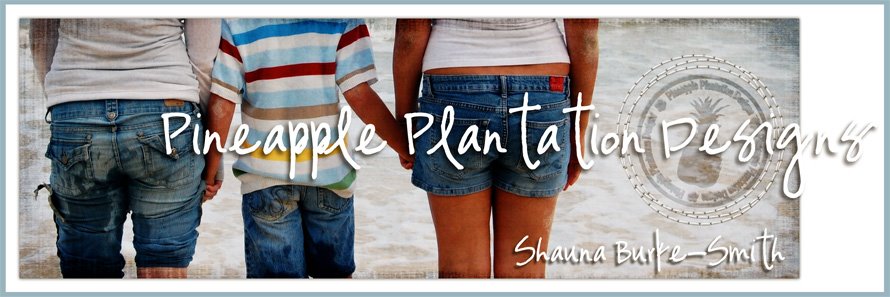





32 comments:
omg am I seriously FIRST???? - Shauna your blog entries are always so muhc fun!! love them and THANKS!!
Thank you so much. I'm VERY new to PSE, so these tutorials are each to follow and help so much - the PSE book I bought doesn't focus on scrapbooking, so your tutorials are the best.
Love the TUT for today. Thanks Shauna!! Hope the burn gets better soon - I can't wait for the SC sun to warm up to make me burn!!
THANK YOU. I have been looking and looking and asking around for an Overlay Tutorial for so long. Finally you have shown me the light at the end of the tunnel!
I just went through our tutorial and am now so excited that I finally understand what this is all about. Well maybe not all, but it sure opened my eyes and I have had some fun playing.
You can be sure I will be thanking you with a donation. With just your Paper Curl tutorial and this Overlay tutorial you have opened up new avenues for me in my scrapbooking venture. I am 70 years old and finally someone has taken the time to explain in terms I can understand how to do these two things. I was beginning to lose my confidence in scrapping as I just couldn't understand how to do these things I wanted to do.
I am so looking forward to the rest of your color tutorials and any further tutorials on Overlays. Also need some help with bevels and shadows :)
As far as piracy, I would never take your or anyone else work and claim it as mine. If I can come up with something that would work for me in my layouts that used yours or someone else's work I would certainly give you the credit. My goal would only be to make a layout the way I envision it and you have now given me some tools to do just that.
I just can't thank you enough - I can now finally move forward in my quest to scrap pages for my family to enjoy for many years to come.
I am so excited and look forward to each and every tutorial you so kindly share!
I would LOVE to learn how to make overlays! Thanks for the TUTs! I love checking your blog, and do it several times a day! :)
Rachael
Thanks so much for the overlays & tutorials. Your timing is perfect...I've been playing with overlays lately.
And I'm jealous of your sunburn...I'm sitting up here in more snow than we've had in the last five years combined & I'm so ready for spring.
I just tried out your tutorial, and I have to say that this is by far the most awesome thing anyone has ever blogged!!! LOL! I've been trying to figure this out for a while now and I'm so excited to know how now! Thanks so much and I hope your sunburn goes away quickly!
I have a 6 ft. Snow Berm in my front yard. You could play in that for awhile if it would make you feel better. We get sent to Galveston later this year and I am not looking forward to sunburns again. Grew up with them near Padre Island. I'm jealous about the game. Wish I could have seen that. Happy healing and thanks for the tuts.
g
I am loving your moxy. Good for you! Thank you for your hard work and beautiful designs and great TUTORIALS!
Your overlays and tutorials are great, very helpful. Hope you get better soon! Thank you!
This is fun! I'm going to try yesterdays and todays right now. Thanks a bunch!
thank you, thank you, I love you tutorials. And yes, I would love to learn to make my own grunge
P.S. YES!!! Teach me to 'grunge'!
Wow, Shauna, you tut has really blewn me off! I really need to try out your tut, it sounds so easy.
I don't think giving out tuts like this will decrease scrapping supplies sales, since some people won't have time to design their own kits and stuff. Some designers even have their own unique designing styles that's hard for others to copy.
You really are a great designer, Shauna. Your willingness & generosity of sharing your tuts (and freebies) are very appreciated. It's not really what you're sharing that matters, it's WHY you're sharing them that matters :)
Thanks again a bunch, and of course, I'd love to learn how to make overlays!
So many great resources here! Thanks for being so generous with your talents and your sweet comment on my blog :)
I would love it if you would do some tutorials on making overlays! I have been trying to figure this out on my own, but have had no real luck...lol I use Paint Shop Pro, but Im sure I will be able to figure out your tutorials in my program. Thank you for your hard work and sharing all the things you do!
I would tell those other designers where to stick it. I am very new to PSE, well to digital scrapbooking period. Your tutorials are wonderful and very very helpful. Thank you for putting up with there crap to help us newbie scrappers out!
Thank you so much for sharing your knowledge with us. I am new to PSE and I am loving all of your tutorials. I would love to know how to make my own grunge overlays. by the way can you send some sun up north.....we need to get rid of some of this snow....lol.
Thank you so much for your great tutorials. I would love to learn how to do my own grunge overlays.
Hope your sunburn gets better fast. I don't envy the burn, but I do envy the sun. We are expecting 5 to 8 inches of snow tonight.
Hi! I just wanted to say that you offer these great tutorials and great freebies! Thanks a lot for all your hard work. Since I just released my first kit {as a freebie of course}, I know that you must spend a load of time on this stuff!!!! :)
Thank you so much for your great tutorials!! I've had photoshop always on my computer for at least 10 years. But before the last 6 months, I would open it, see all the tools & pallets, get totally confused and close it. The whole process took about 3 minutes. 6 months ago I found digi-scraping. It was the key I needed to open my understanding of photoshop. Now I have it open all time and understand most of the tools & pallets. Your tuts have really helped me a lot!! You've answered questions I had & your tips are great. Don't dare listen to anyone negative!! They aren't worth your attention if they need to be nasty. I'm a learning designer putting out my first kit. Every part I've released has it's own credits page with every tool used, the designer's name, and a link back to their blog/store. It's not too much to expect for sharing your talents with the world! Keep up the great work! You have a fan in me!!
Aeryn :-)
Thank you for the great tutorial and freebie Shauna!
Love your blog, your freebies and your GREAT tuts!! Thank you!!
Hi Shauna, I've just found your blog today via Colleen at Cest Moi blog (I'm in a Yahoo group with her). We've been swapping our fave digi sites and she put me onto yours and boy am I glad I found you! Thanks so much for sharing all these goodies/tutes with the world! I have my own digi blog and I've popped your blinkie on it and put you in my blogroll so others can stop by here! My digi blog has really been set up to share my knowledge with my friends who are dabbling in digi but I have another blog which is for my Stampin' Up business, my family life and my traditional scrapbooking...I get bored easily so love to try out all these scrapping mediums but am leaning more towards digi stuff these days! Anyway, I'll be back on a regular basis!
wow, what a tutorial, great news on it and everything so fine explained.
I have to work it out three times ( english is not my language) but it will be so much fun.
Thank you very much!!!!!
And thank you for your overlays,
I just found out about your blog, did you ever do a tutorial about the grunge looking stamped words or frames?
esp for the words, I would love to know about it, because I need german words.
It must have to do something with overlaying?????
So if you ever ever have no more ideas (which I doubt), then you will maybe remember me.
Until then I will be a fan of your blog, thank you very much
Thanks for the overlays and for the great tutorial! I am bookmarking it so I can come back and try it out :) You are a doll!!
These overlays and papers are great. Thanks.
Thank you so much! This is a wonderful tut; I love it. And the freebie overlays are wonderful! I will use them often! :)
Love this tutorial (and your others) I am just starting digi style scrapbooking, but want more than a couple of blocks of colour on a page - and your tutorials are giving me a chance to do that - I would love to learn how to do my own gunge overlays. Of course I will still buy kits & things I like and as I read from yourself i want the skills to be able to get maximum use out of what I buy. Hope as well as the classes you will continue to publish these freebies and more importantly the tutorials. I know I can use a computer (My real job) but not graphics package and I don;t feel taht photoshop is intuitive like many other packages I have had to learn. Working through your tutorial gives me a sense of achievement and knowing that I win - not technology if you know what i mean. Pleeease keep this up. I check back daily.
I'm a newbie and this tutorial is fantastic! I'm going to bookmark it so I can refer back (often!) Thank you! And thanks for the freebies.
I just came across this tutorial. Well, just found your blog today actually. I have PSE5 but haven't used it yet - been using The GIMP.
This is one blog I'll be frequenting from now on. Thank you for sharing your knowledge - you're a born teacher. I love teaching too & do hours of stuff for nothing. I get such a buzz out of seeing people light up with new-found insights. You go, girl!
I just had to go to the store and purchase those texture paper packs. WOW, they are just awesome and I also picked up the sample since I was there. I hope this isn't a duplicate because I left a message earlier and for some reason it kept appearing back on the screen. Love reading your so informative tutorial. You really have a strong gift because many people can do or use software, but are unable to positively encourage others to follow their directions. I enjoyed it so well, that I copied it and placed it in a PDF file although I have used frame clusters before. I also use to teach music in schools and in Church, so I know the responsibilities associated with any form of instructing. Thanks again for the free texture overlay. I definitely will be back to see what additional ones you add to your store. Leavin LOVE XOXOXO
Post a Comment