
So in the spirit of trying new freebies, I've included with these 2 sets of little primitive Christmas images (one "clean" and one "grungy") AND identical sets of .abr brushes!
Brushes are probably my FAVORITE Photoshop tools! You can take images and make them huge, turn them, use them like stamps - fun fun fun!
If you don't use brushes or don't have PS or PSE, no worries! I've included the .png files of both sets of images for you to use as well!!
Just in case you need to know:
Directions to load brushes in Photoshop and PSE - There are two ways to load and use brushes in PS and PSE. You can either load them permanently into Photoshop (by permanently I mean that they are there every time you open PS and only go away if you remove them from the presets folder) this way is great for brushes that you use often, but if you load too many into the software and it begins to take a long time to start your program up. If you choose to use this method, find your PS/PSE folder in Applications (Mac) Program Files (PC). Look for your PS/PSE folder, inside of there is a PRESETS folder, in there is a BRUSHES folder. Drag the .abr file into that folder and the next time you start your program, you can find your brushes by clicking on the fly out list (#1 on my screen shot below) this will give you an image of your currently loaded brushes, those ready to use right now. Now click on the teeny tiny arrow on the far right hand side of your fly out list (#2 on my screen shot below) and this will give you a list of all the brushes in your Preset folder. Your new brushes should be listed here if you have restarted your software. Look for PPD Christmas Brushes and then click on it. This will give you the option to APPEND, your brushes (add to your currently available brushes), CANCEL the request, or OK to replace the brushes that you have in your tool right now. If you want to use other brushes as well as the newly loaded ones, simply click APPEND and they will all be available to you. If not, you can replace them and only the new brushes will show in your folder.
The SECOND way to keep brushes is to have a folder on you computer named Brushes (or whatever! LOL) and store all of your .abr files there. When you want to use your brushes simply click on the first fly out menu (#1 below) and then the second fly out menu (#2 below) and click LOAD BRUSHES. This will leave you with the option to find your brushes, navigate to your BRUSHES (or whatever...LOL) file. Choose the file that you want, double click it and it will take you to option to APPEND, CANCEL or OK to replace your current brushes. This is where I keep most of my brushes so that PS doesn't take so long to start up. Keep in mind that you should name your brushes something descriptive so that when you are searching through your .abr files you can easily find what you need!
CLICK IMAGE TO ENLARGE
Hope you enjoy your images AND your brushes...have fun with them! And PLEASE...if you have questions, post them in the comments or send me an email!! PineapplePlantation@gmail.com
Aloha -
Shauna
Click HERE or on the title to download
Friday, December 21, 2007
12.22.07 Primitive Christmas Images+Brushes & TUTORIAL!
Posted by
Omaha Lacrosse Club
at
11:58 PM
![]()
![]()
Labels: freebies, Photoshop Brushes, Tutorials
Subscribe to:
Post Comments (Atom)
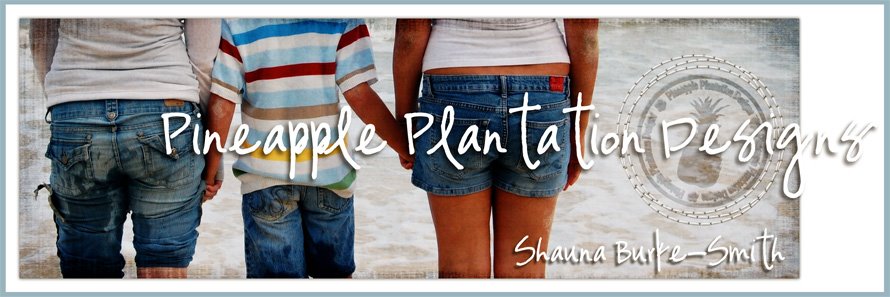





4 comments:
I love your work! I'm new to this and I'm trying to learn to do my own, but as I told you before I don't know many places to get info. I want to know if your graphic or clip art are something that you download from any web or is something that you do from scratch.
I have just discovered brushes....wow fun stuff, my brain is in a bit of an overload, but looking forward to playing! Thank you for a easy (in great easy to read and understand language) You should write a book!
I am learning a ton from you...in just a few post!
Thanks from a scrapper in the high desert of New mexico!!
Feliz Navidad!
I finally figured out brushes a couple weeks ago and am having a blast with them. Finally can do allthose cute frames and swirls I've been so envious of! Thank you SO MUCH for the info. on permanently saving brushes. I figured it had to be possible, just didn't know how. and thanks for all the cute freebies - so sweet of you!!! I'm subscribed! xo
I have been learning Photoshop as I go and the one thing I couldn't figure out and was afraid to play with and possibly lose my brushes was how not to have them all loaded in the preset manager all of the time. Thank you so much for explaining it in a way that I really could understand. I am subscribing!
Post a Comment